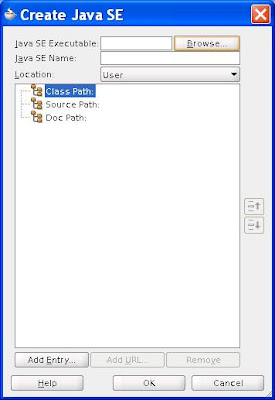- JRockit JVM version
- JDK version
- Mission Control version
JDK Version and JVM Version
To obtain the version number of the JDK and JVM, you execute the following command from the prompt:- java -version
For example, this is displayed from my system:
java version "1.6.0_24" Java(TM) SE Runtime Environment (build 1.6.0_24-b07) Oracle JRockit(R) (build R28.1.3-11-141760-1.6.0_24-20110301-1432-linux-x86_64, compiled mode)
Each version of the JRockit JVM is built for several different JDKs. Oracle JRockit R28 supports the following Java versions:
- J2SE 5.0
- Java SE 6
You can find two pieces of information from the above output:
- JDK version
- "1.6.0_24" is the JDK version being bundled with the JVM
- In other words, Java 1.6 is supported and it is bundled with the JDK classes from update 24-b07.
- JRockit JVM version
- R28.1.3-11-141760-1.6.0_24-20110301-1432-linux-x86_64
- Version number: R28.1.3
- Build number: 11
- Change number: 141760
- Date and Time: 20110301-1432 (in compact ISO 8601 format)
- JVM is built for:
- OS: Linux
- CPU Architecture: x86_64
Mission Control Version
The JRockit Mission Control tools suite includes tools to monitor, manage, profile, and eliminate memory leaks in your Java application without introducing the performance overhead normally associated with tools of this type.The version number for JRockit Mission Control can be gathered from command prompt by executing:
- jrmc -version
The output should look like this:
Oracle JRockit(R) Mission Control(TM) 4.0 (for JRockit R28.0.0) java.vm.version = R28.1.3-11-141760-1.6.0_24-20110301-1432-linux-x86_64 build = M4.0.1-19 chno = 134472 jrmc.fullversion = 4.0.1 jrmc.version = 4.0 jrockit.version = R28.0.0 year = 2010
The frst line tells us what version of Mission Control this is and what version of JRockit it was created for. The java.vm.version line tells us what JVM Mission Control is actually running on.
References
- Oracle JRockit--The Defnitive Guide
- J2SE 5.0
- Java SE 6
- Oracle® JRockit Installation and Upgrade Guide Release R28
- JRockit Mission Control
- Oracle® JRockit Command-Line Reference Release R28